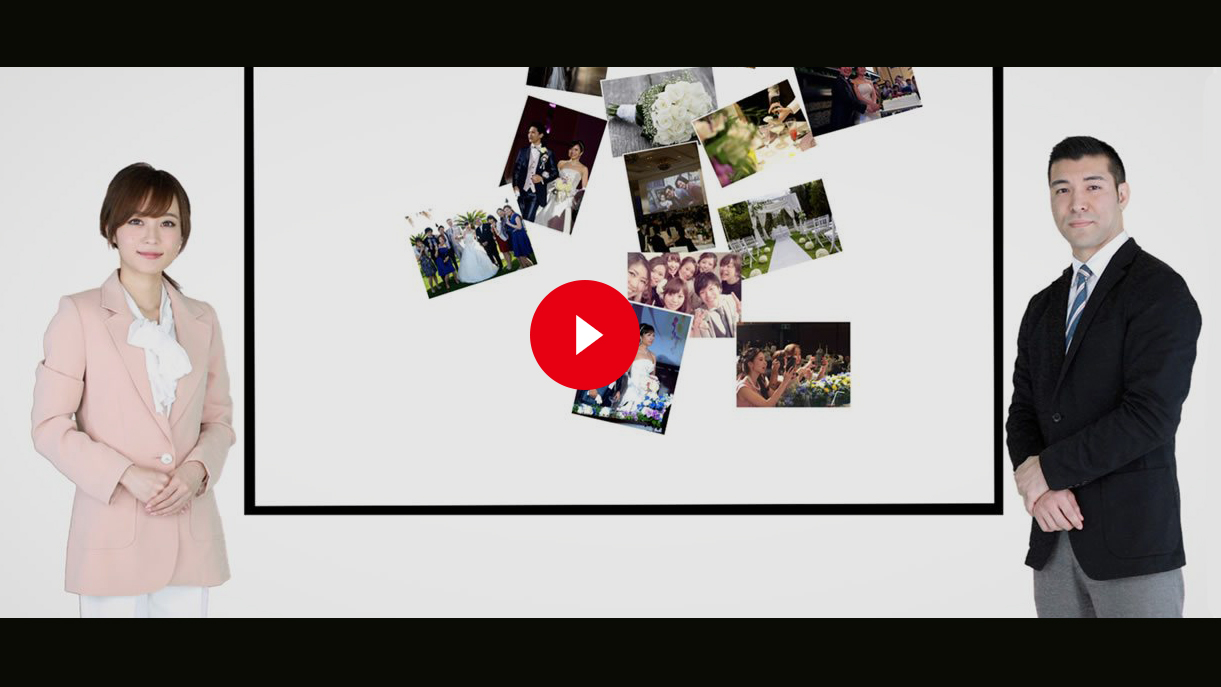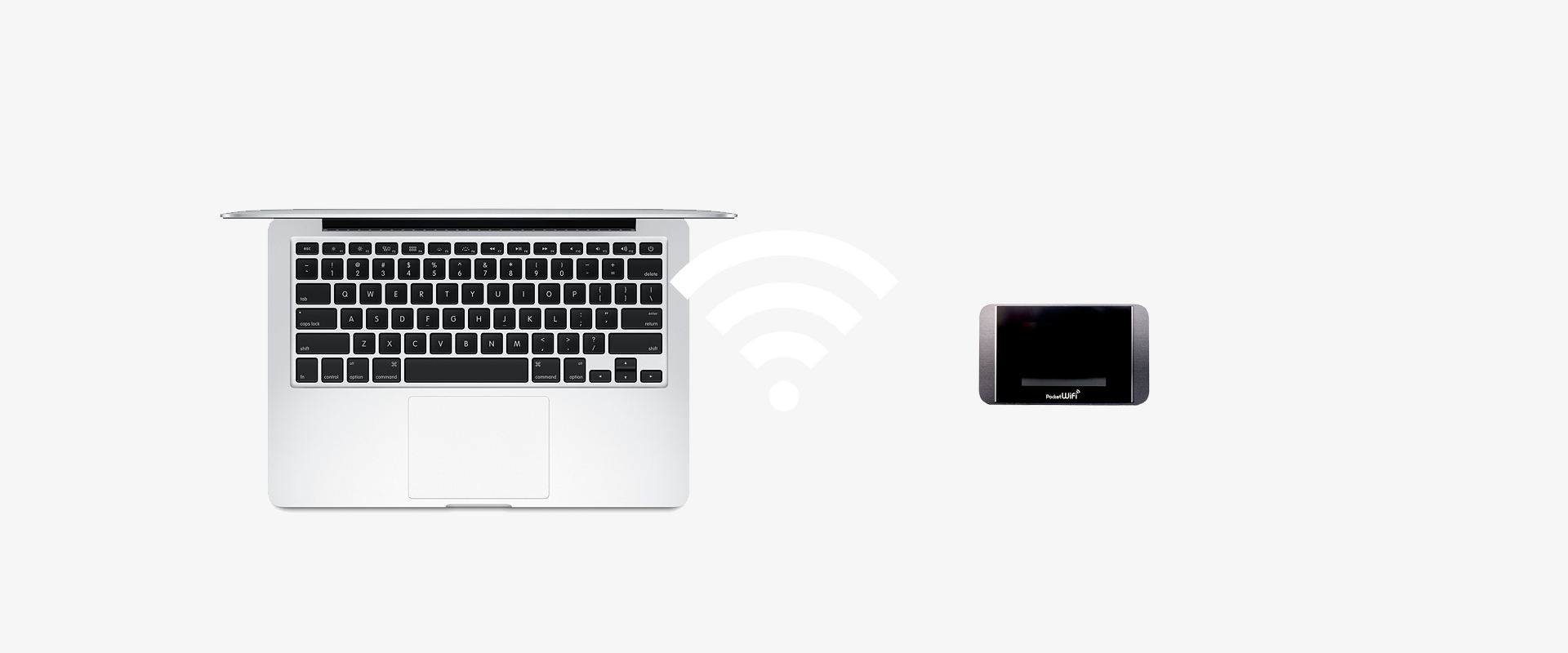
①Connect your computer to the Internet.
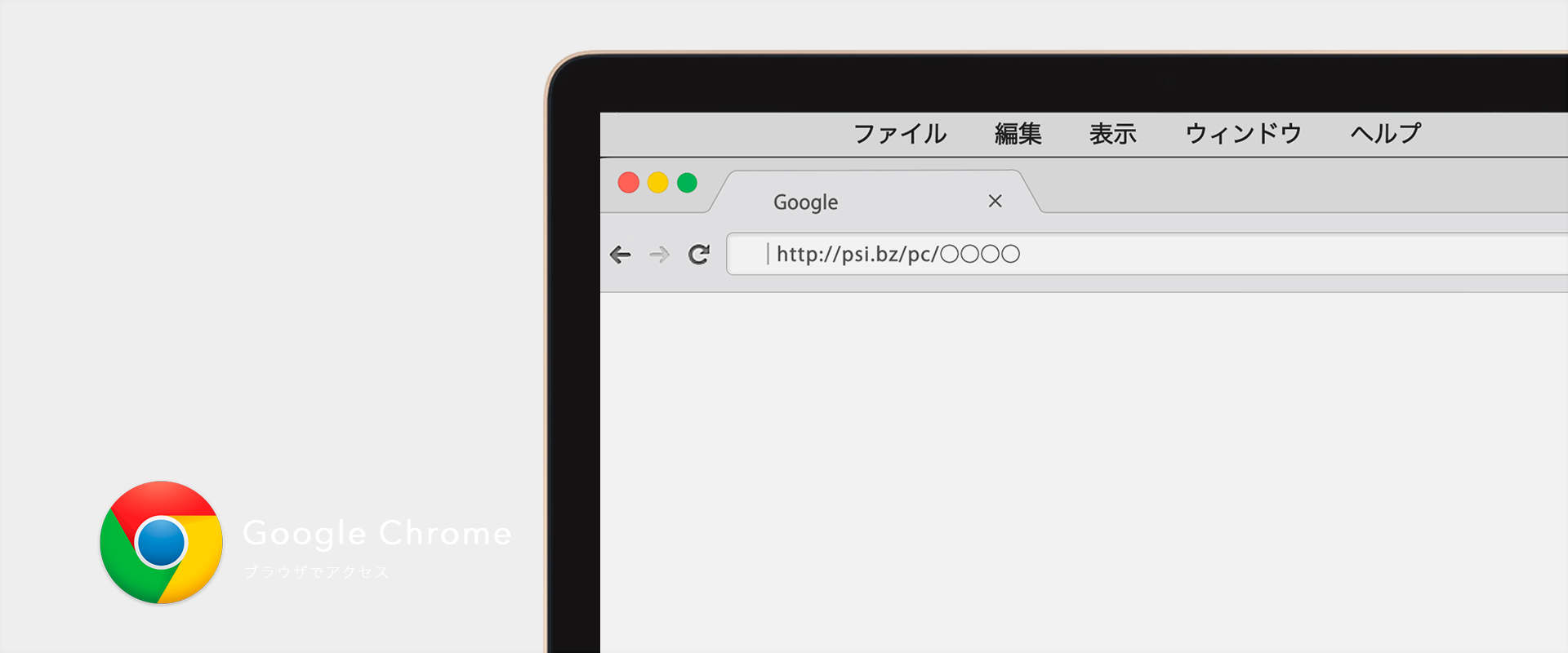
② Access the specified URL with the Chrome browser. Make sure to turn off the screen saver in the computer settings.
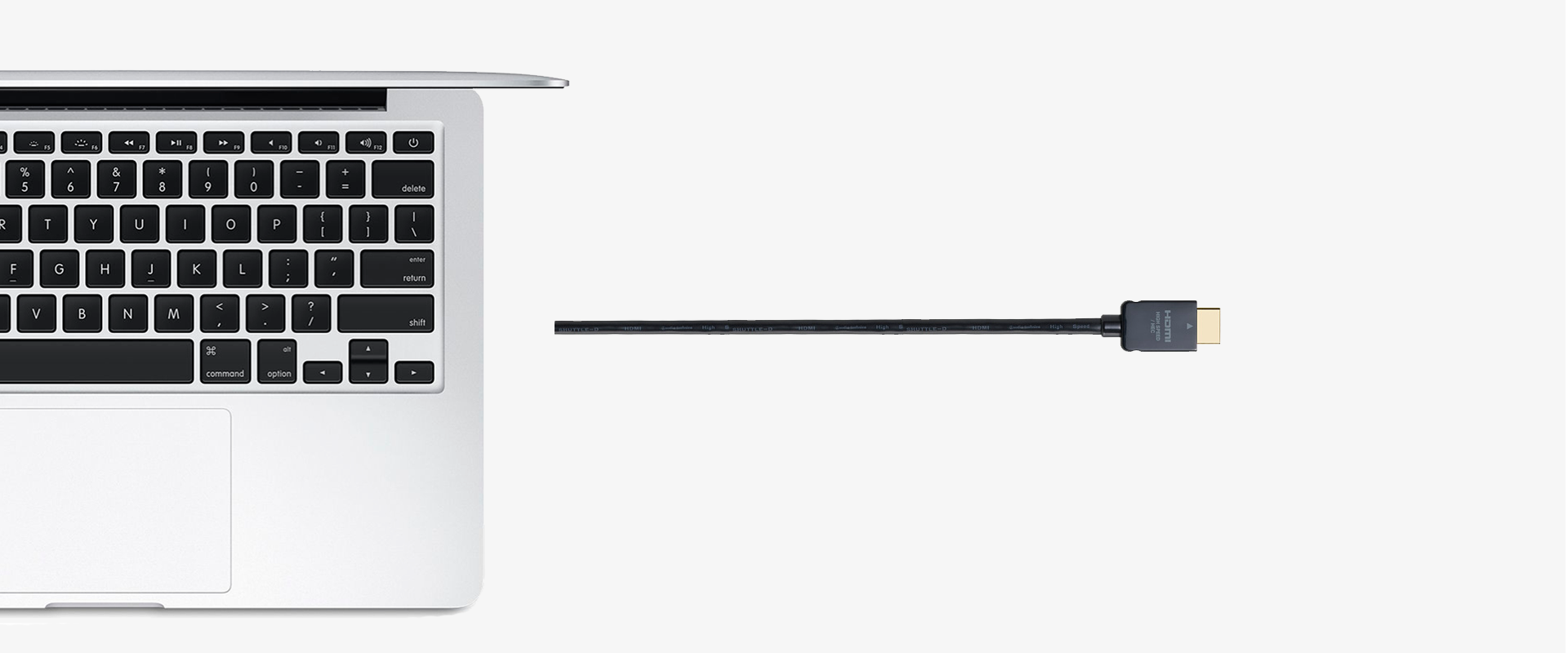
③Connect the computer to the projector screen.
(using an HDMI cable or a D-SUB cable is the most common)
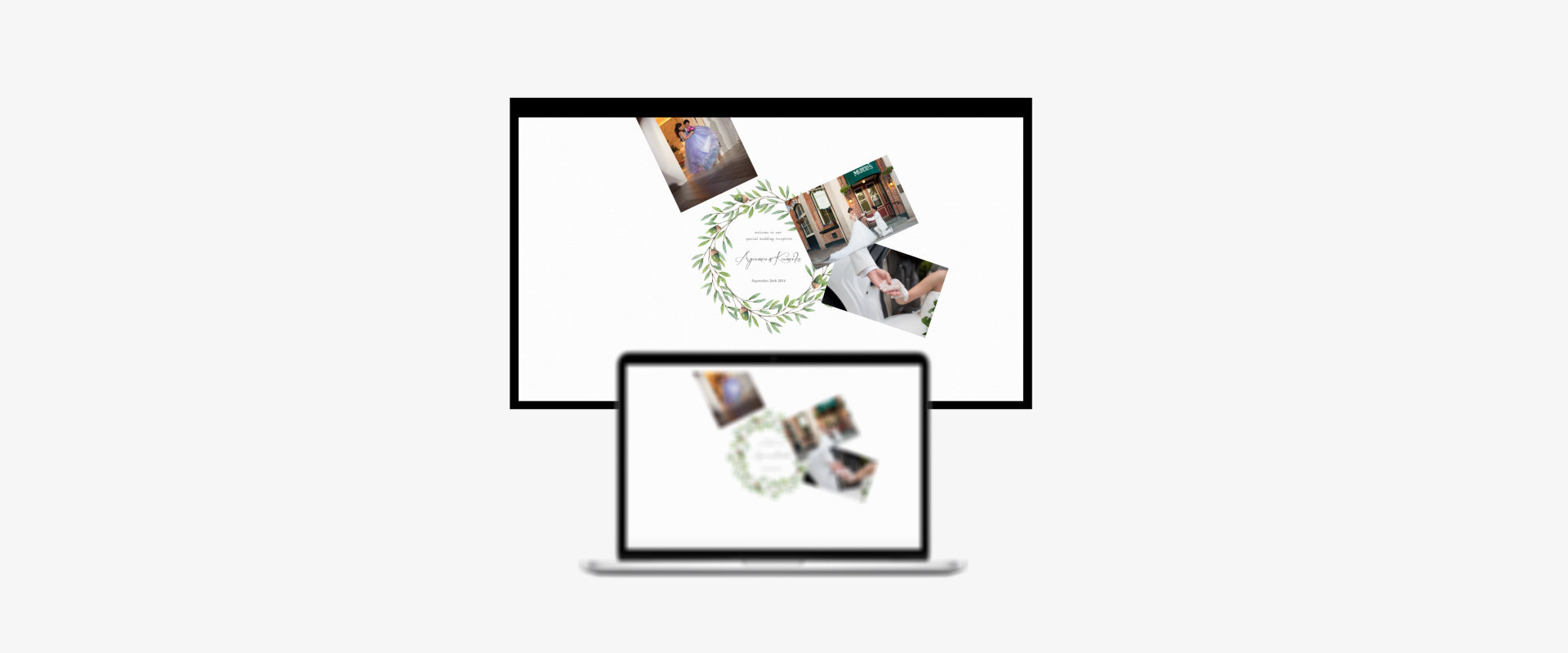
④The set-up is finished! Once the computer screen is mirrored and appears on the projector screen, the set-up is complete.
Next, setting it up on a smartphone
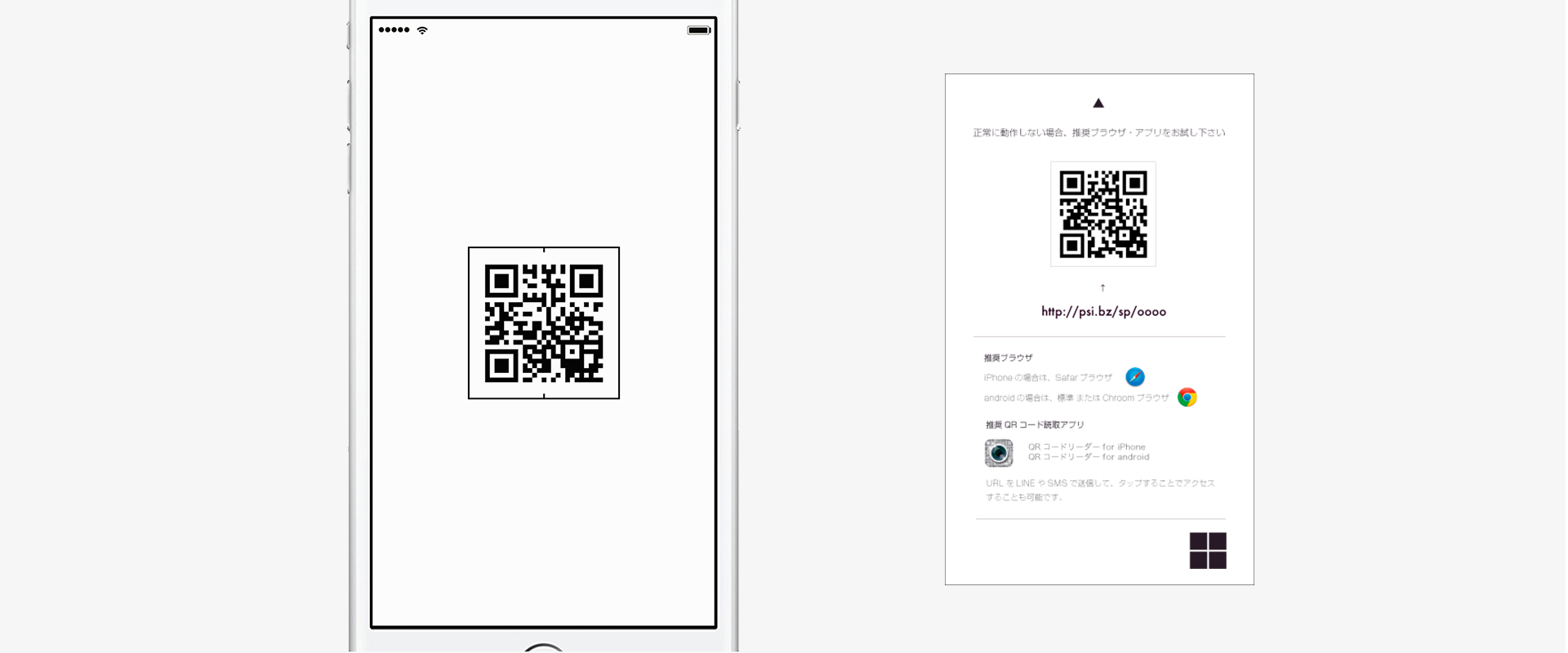
⑤ Scan the QR code on a smartphone
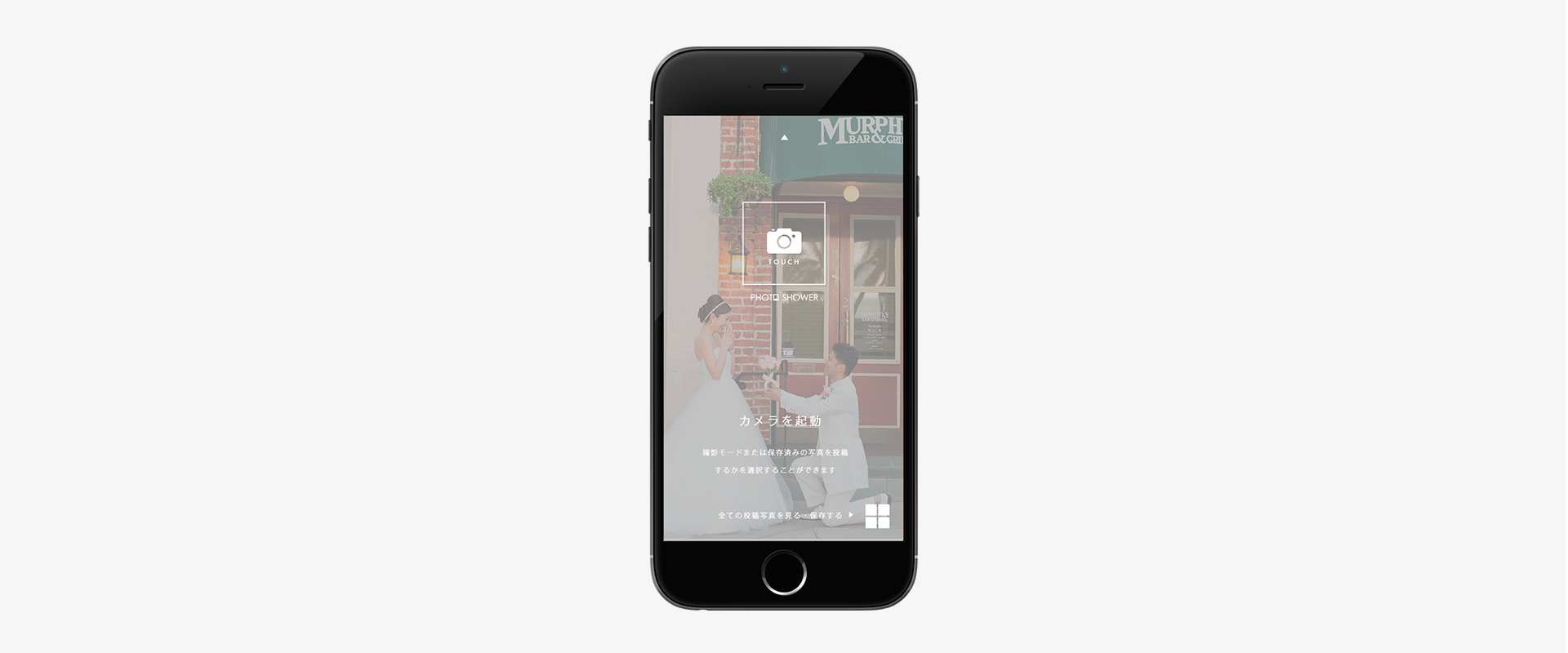
⑥You will be directed to a screen where you can post photos.
Each smartphone’s 4G LTE is used for the signal.
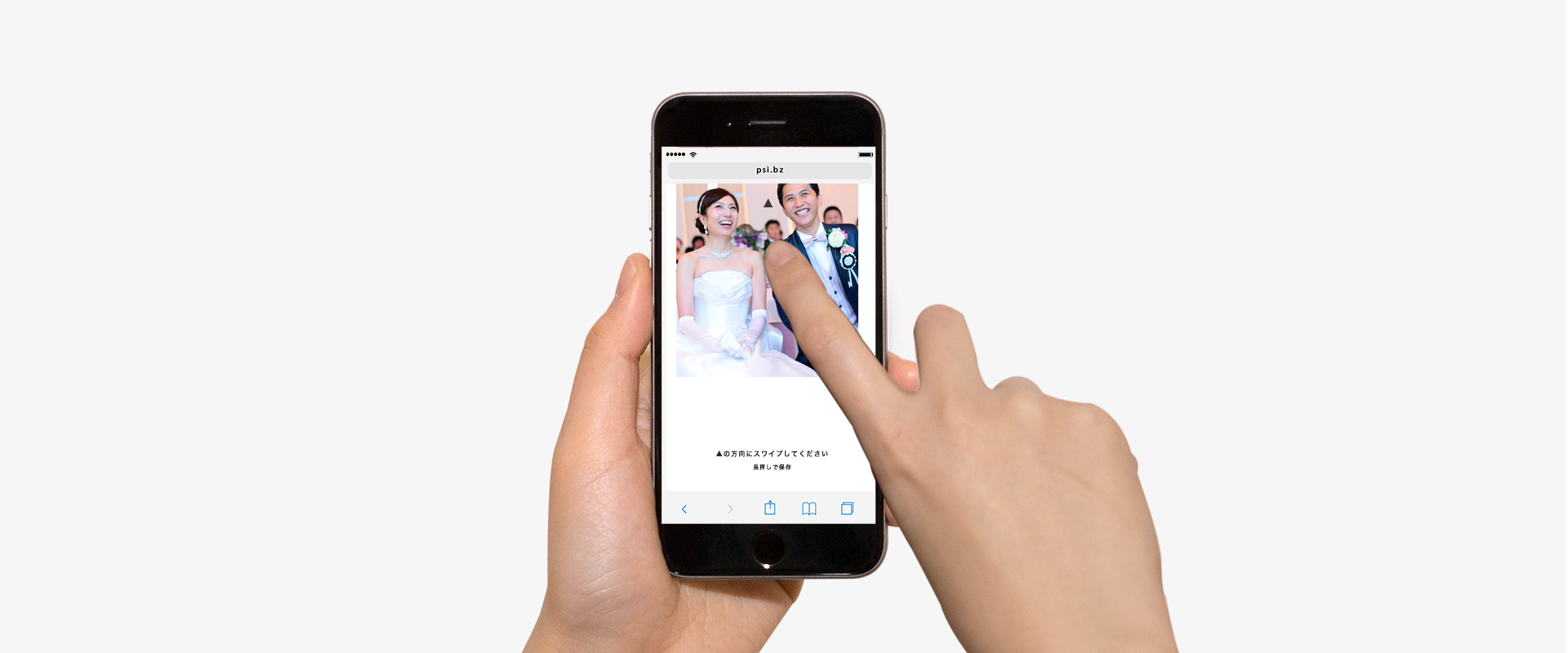
⑦Swipe photo to the screen
Either take a picture or select a picture from the camera roll, then swipe your finger towards the big screen.

⑧The posted photo will be enlarged and displayed on the venue projector screen.
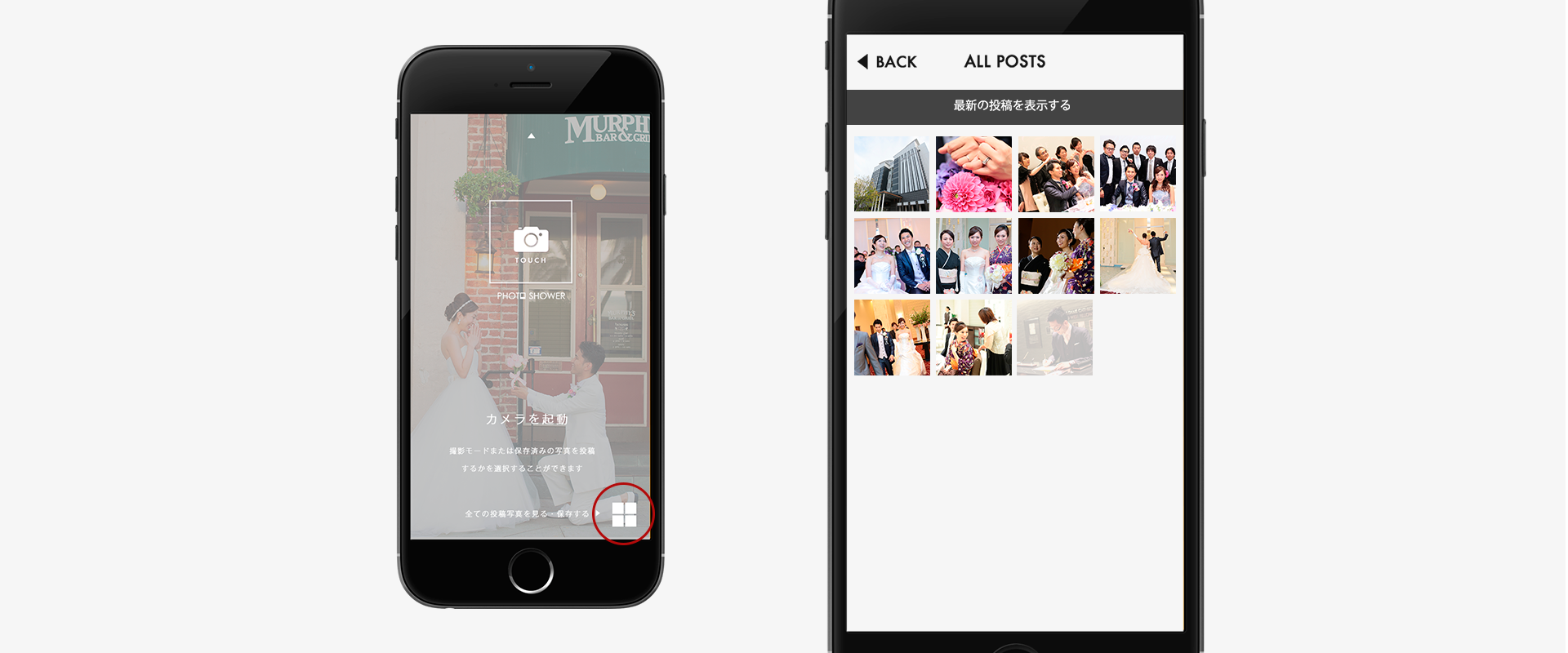
⑨Share, view or download posted photos.
◯You can share, view, or download all of the posted photos.

⑩Gather all the posted photos and display all of them into any large image of your choice.
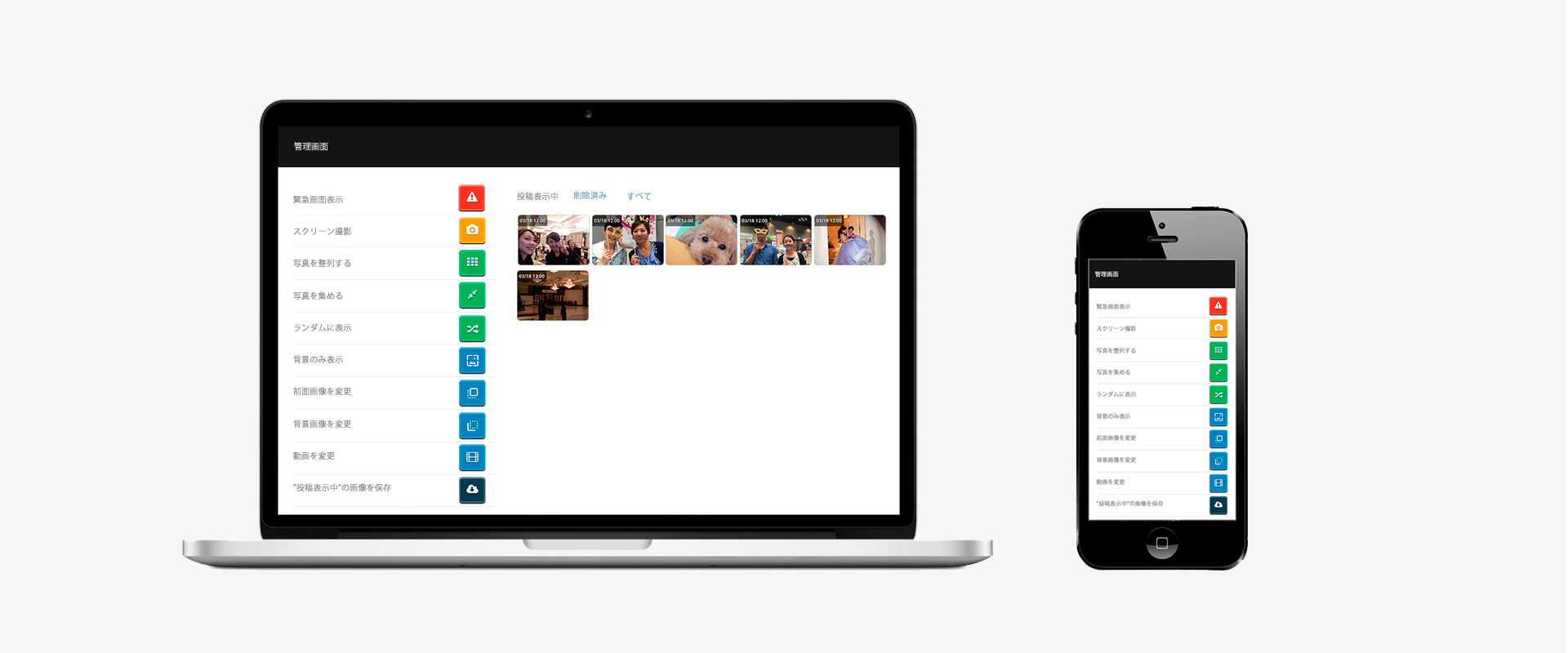
⑪Open the "management screen" on your computer or smartphone. From here you can control the photos (delete, etc.).
Photo shower is mainly used in Japan at places such as corporate events and wedding parties.
Over0 venues have adopted Photoshower
Used over 0 times a year.
0 cases of trouble with the system
What can you do with Photoshower?
-
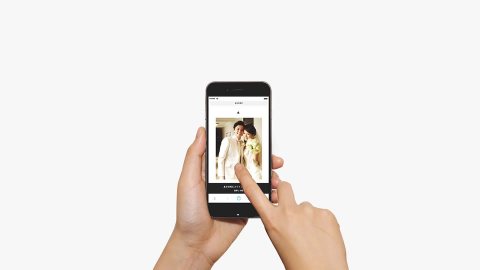
PhotoShower
参加型のウェディングへDisplay pictures taken from a smartphone on a big screen in real-time
Just read the QR code or enter the URL on a smartphone to go to the screen to post pictures. If the computer screen is connected to the projector screen in advance, users can post their photos from a smartphone to a projector screen in real-time. -
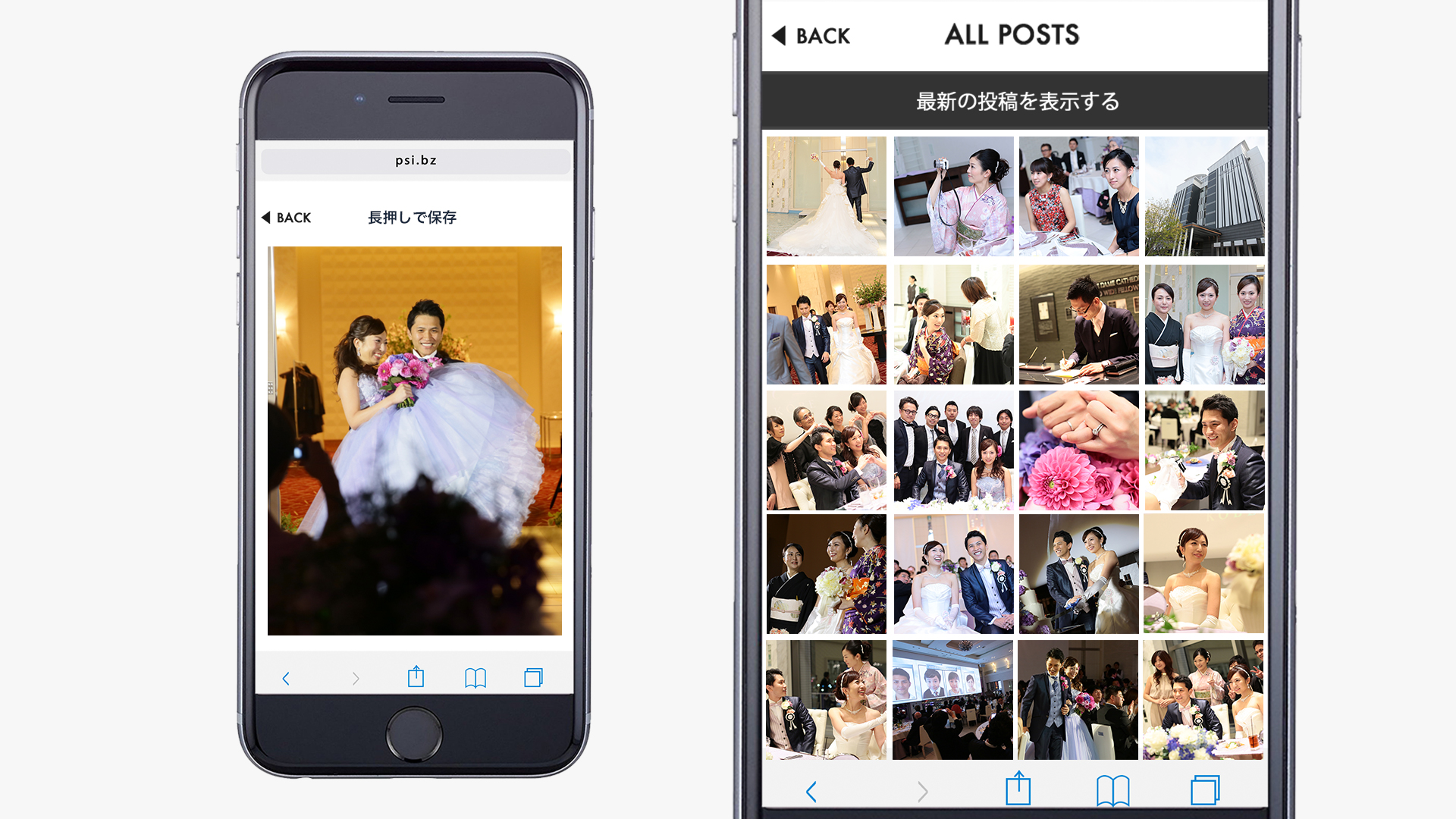
SAVE
共有・保存Posted photos can be viewed and downloaded on a smartphone
All of the posted photos can be viewed and downloaded on a smartphone. Photos can easily be shared with everyone. -

DESIGN
デザインPosted photos can be controlled (deleted etc.) from a management screen.
There is no need to worry about any inappropriate photos being posted. Photos can be deleted from a "management screen." In addition, there is a function you can activate in advance that can control whether verification is required before a photo is shown. -

MOTIF
モチーフGather the all the posted pictures together to form a large image of your choice
Instead of just posting the pictures, you can also gather all the posted photos and display all of them into any large image of your choice.
OCCASIONS FOR USE
What kind of places is Photoshower used?

-
Photoshower is used at parties and celebrations such as weddings.
- At weddings, friends, and relatives who haven’t seen each other in a long time get together and celebrate the bride and groom’s marriage in various ways. With the spread of smartphones, it has become commonplace for many people to take pictures with a smartphone. However, it is time-consuming to share photos with everyone and to get all the photos taken by everyone, to the bride and groom. However, with Photoshower, all attendees can easily share the photos taken by everyone with each other and requires no time or effort. It is also an excellent way for everyone to give the bride and groom pictures of their special celebration as an added present, photos they can cherish forever. With everyone posting their photos on the big screen, it will also liven up the event!

-
Using Photoshower at Company Events
- Companies hold various events and use Photoshower so that their employees, clients, and users can enjoy the event. Many people worry about what to do when planning an event. However, Photoshower can be used not only as a primary tool to be used during an event but can also be used in other ways, such as between speeches, performances, or during waiting time. It is also common for people to use Photoshower as a “communication tool” and a way to spark conversation and increase social interaction between guests. Furthermore, Photoshower does not need to be used only within the same venue. Photos posted at other venues can also be shared on multiple screens at the same time, making it possible to share pictures in places far away. It is also an excellent tool for creating a sense of unity among multiple venues for teams or parties in different areas.

-
Venue management using Photoshower
- Photoshower can be used by individuals, and if a contract is made with Photoshower in advance, venue management can also sell Photoshower to clients as a production tool to be used at the venue. Individuals, companies, or organizations proposing to use Photoshower at an event will provide event planners with even more creative ideas. Photoshower is easy to set up and can be used anywhere you have an internet connection, a computer, and a screen.
HOW TO USE
|How to use Photoshower
| Items required

A Laptop computer

An internet connection

A projector

large monitor

Connection cable (an HDMI or RGB cable)
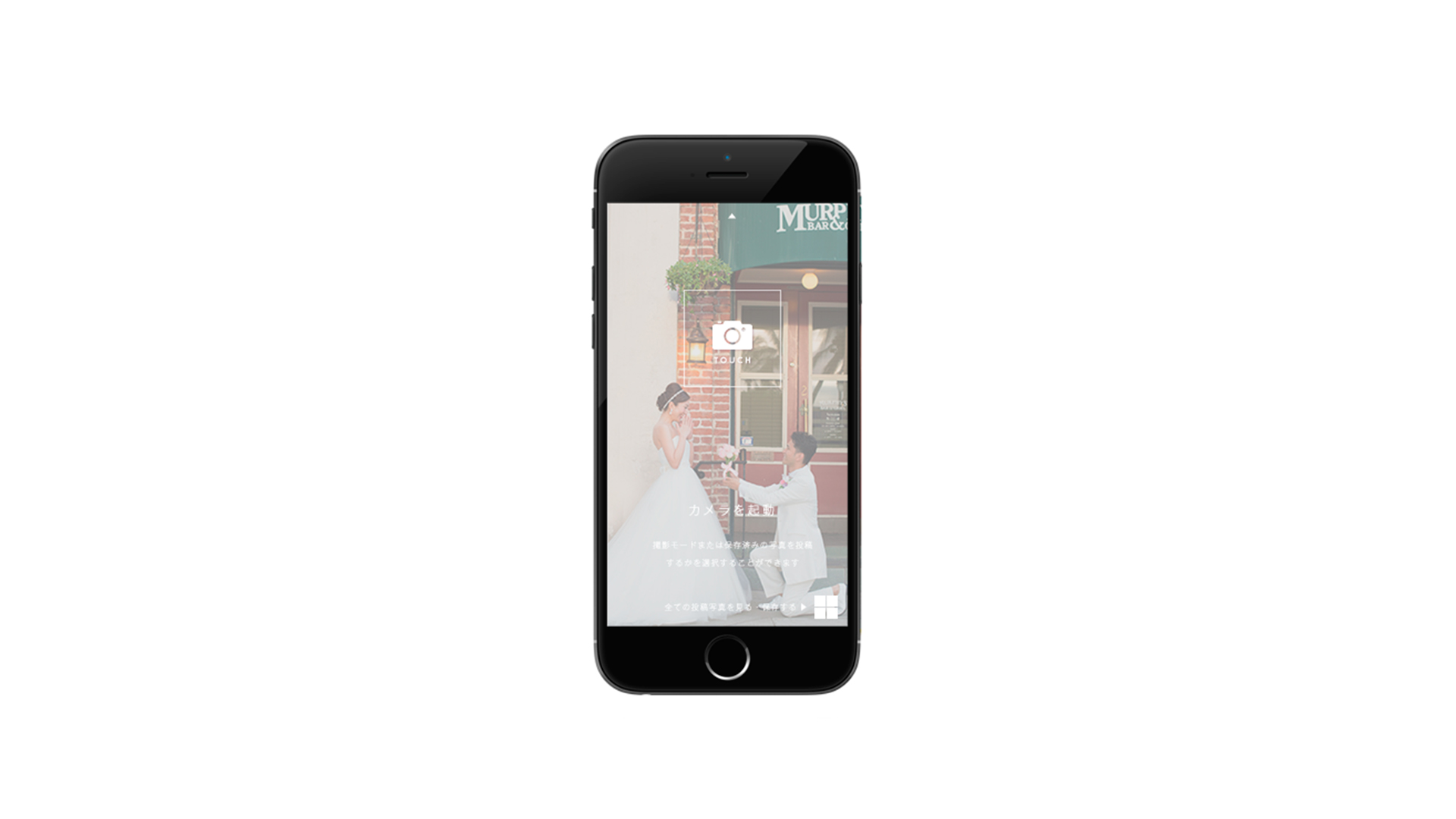
Smartphone (users own phone)
- Minimum specs: Windows: OS 7.8 or higher, Mac: Japanese version / CPU (processor): i5 or higher (HD Graphics 4000 or higher / Memory: 8G or higher (i5 memory 4G may work smoothly.)
- An internet connection is required for it to be displayed on a computer. If the venue has an internet connection (wireless LAN or wired LAN connection) that can be used, pocket Wi-Fi is not required.
- The smartphone required would be the guest's smartphones. Recommended smartphone: iPhone4s (iOS7) or higher / Android 4.0 or higher (some models are incompatible and cannot be used.)
- The connection cable for the screen may differ (such as HDMI/RGB cable or D-SUB cable), depending on the model of the computer.